hello
in this blog i will show you how the complete install of sharepoint Server 2013 on Windows Server 2012 R2.
in this step i’ll show you how to install Sharepoint 2013 prerequisites Online and Offline before the final step.
Note : Make surethat you are connected with internet connection because it may require you to download prerequisites software during the installation process.
SharePoint 2013 Installation :
- Introduction : Installation of SharePoint 2013
- Learn How To Install Windows Server 2012 R2
- Learn How To Install Active Directory Domain Services
- Learn How To Install Microsoft SQL Server 2012
- Learn How To Install and troubleshoot Online/Offline prerequisites issues for SharePoint 2013
- Learn How To Install SharePoint 2013
Let’s Start :
Online Installation of SharePoint 2013 Prerequisites
- Goto the directory where yo installation files and Run the “splash.hta”. a splash screen will appear, if Not select the Prerequisite.exe file and run as Run as Administrator.
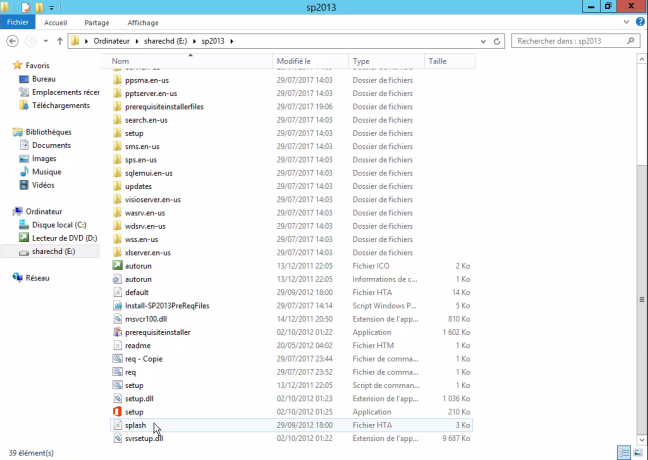
- Click on Install software prerequisites
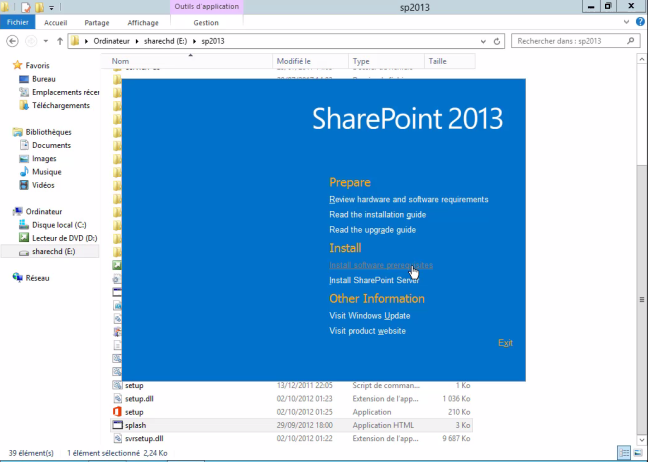
- Microsoft SharePoint 2013 Products Preparation Tool : in this screen you will be able to see list of all prerequiste product for installation. Click on Next button
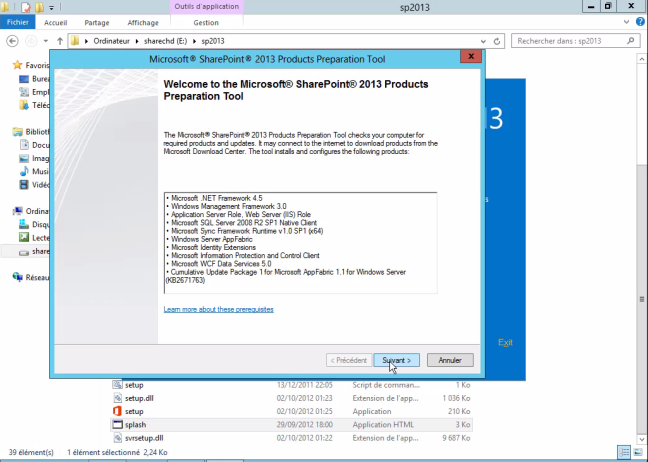
- Read the License Terms for software products carefully and check the checkbox to accept the licence terms. Click on the Next button
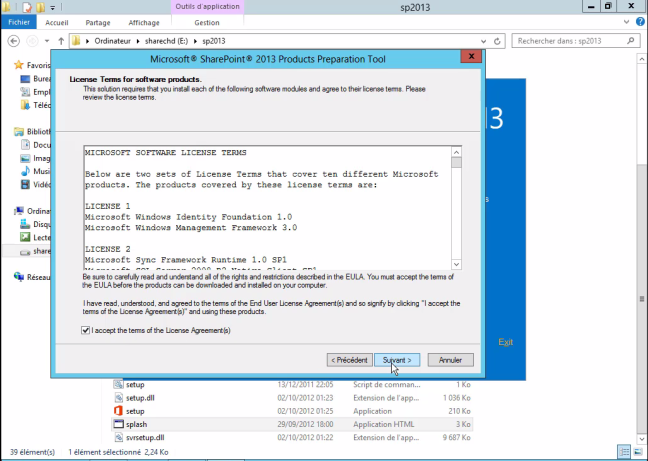
- You will be asked to restart the server. Click on Finish button to continue
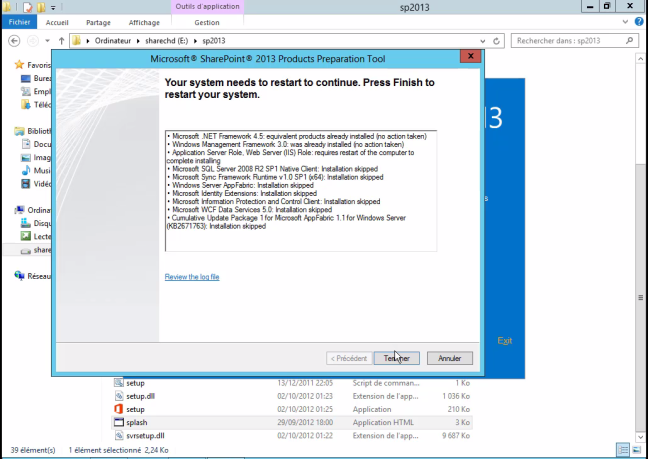
- once you restart the server,the Prerequisite Installer will be automatically resumed and continue the installation process
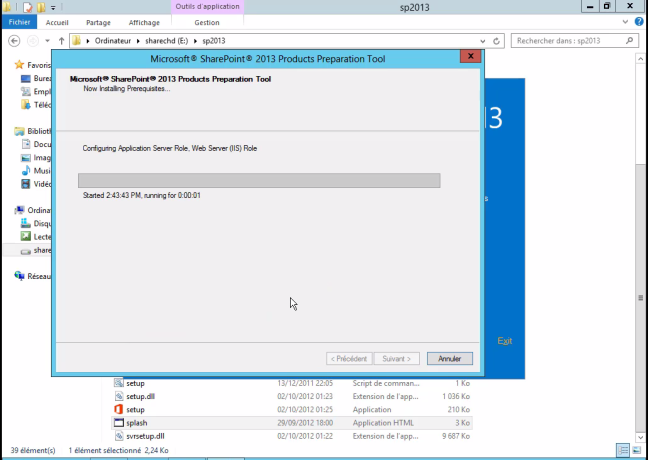
- The Prerequisite Installer will configure the below mentioned components on your Server
- Application Server Role, Web Server (IIS) Role
- Windows Identity Foundation (Windows6.1-KB974405-x64.msu)
- Microsoft Sync Framework Runtime v 1.0 SP1 (Synchronization.msi)
- Windows Server App Fabric (WindowsServerAppFabricSetup_x64.exe)
- Microsoft Identity Extensions (MicrosoftIdentityExtensions-64.msi)
- Microsoft Information Protection and Control Client
- Microsoft WCF Data Services 5.0 (WcfDataServices.exe)
- Cumulative Update Package1 for Microsoft App Fabric 1.1 for Windows Server
- (AppFabric1.1-RTM-KB2671763-x64-ENU.exe)
- after the installation completed(configured successefuly) , you will asked to restart the server.Click on Finish button to close the screen.
Now all of the prerequisites for SharePoint 2013 will be installed and completed.
Offline Installation of SharePoint 2013 Prerequisites
Your Prerequisite Installation may have failed during the first installation and encountered an error as depicted in the below screenshot.
to solve these errors, Download the PowerShell Scripts from this URL : https://gallery.technet.microsoft.com/office/DownloadInstall-SharePoint-e6df9eb8
follow the ordre of these PowerShell Scripts :
- Install-SP2013RolesFeatures.ps1
- Download-SP2013PreReqFiles.ps1
- Install-SP2013PreReqFiles.ps1
First Script “Install-SP2013RolesFeatures.ps1”, used to configure Roles and Features on Windows Server 2012 R2

in this step you have to restart your server.After rebooting the server, check and install Windows updates on the Server and Restart again.
Second Script “Download-SP2013PreReqFiles.ps1”, used to download all the required Prerequisite product tools. Also, you can download Prerequisite tools manually using these URLs.
You have to define the Folder destination to download the Prerequisite tools.
- .NET Framework 4.5
- Windows Management Framework 3.0 (CTP2) – PowerShell 3.0
- Microsoft SQL Server 2008 r2 Native Client
- Windows Identity Foundation (KB974405)
- Microsoft Sync Framework Runtime v1.0 SP1 (x64)
- Windows Server AppFabric
- Windows Identity Extensions
- Microsoft Information Protection and Control Client
- Microsoft WCF Data Services 5.0
- CU Package 1 for Microsoft AppFabric 1.1 for Windows Server (KB2671763)
after downloading these Prerequisite tools, you can install it one by one on you server .
Note: You might face issues with configure App Fabric Prerequisite for SharePoint. follow this article to configure App Fabric :
http://www.spjeff.com/2012/07/19/fixed-sharepoint-2013-setup-error-appfabric-is-not-correctly-configured/
The resolution was to run “prerequisiteinstaller.exe” with command line parameters to directly specify the filename for each prerequisite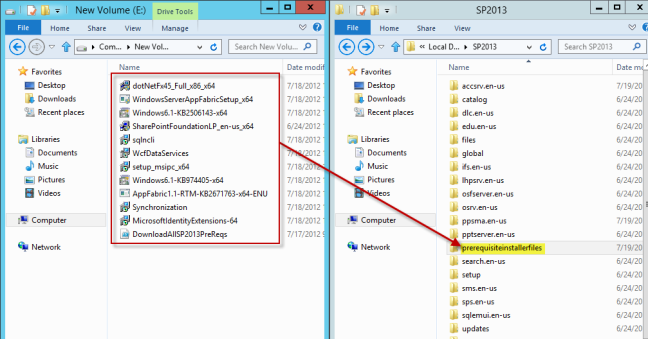
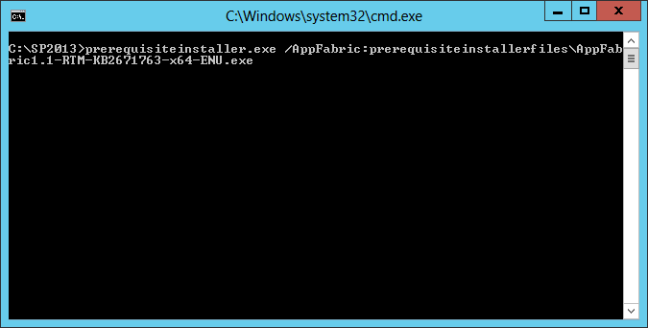
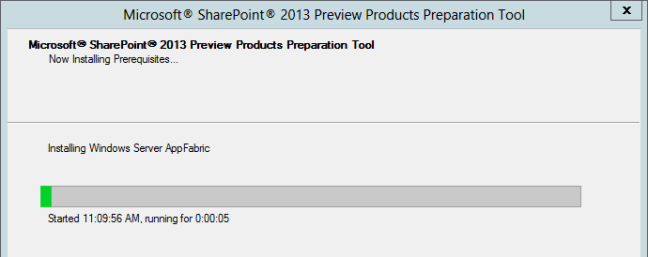 Third Script “Install-SP2013PreReqFiles.ps1”, you can directly install the Prerequisite tools using this script. You have to provide the path where you have Prerequisite tools downloaded on the Server.
Third Script “Install-SP2013PreReqFiles.ps1”, you can directly install the Prerequisite tools using this script. You have to provide the path where you have Prerequisite tools downloaded on the Server.
finally after install successfully all Prerequisite tools , now you are good to install SharePoint 2013 on you server


5 thoughts on “Lear how to Install and troubleshoot Online/Offline prerequisites issues for SharePoint 2013”